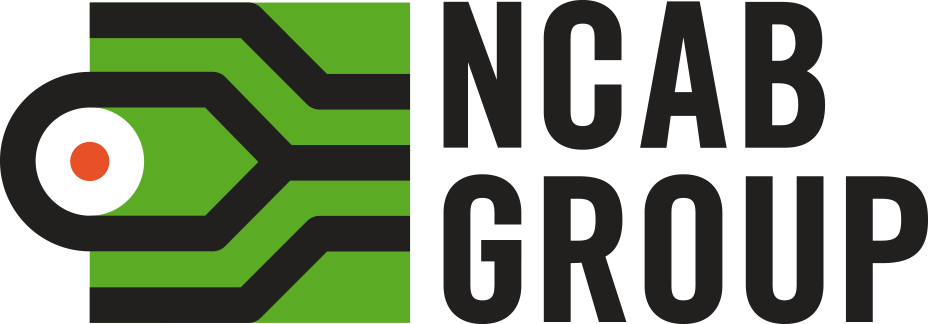Try these steps:
1. Make sure you are off the remote desktop.
2. Use Microsoft Edge or similar updated internet browser (not Internet Explorer 11).
If Edge doesn’t work, you can try with Google Chrome.
3. Connect to a network cable (streaming videos on Wi-Fi can cause buffering).
4. If the video is still buffering/crashing, reload and wait 1-2 minutes to allow the video to load properly before pressing play.
5. Make sure you have done the latest updates on your computer (see steps below).
6. Contact your local IT person – there might be an issue with your computer,
network connection or firewall.
If none of the above works, you can try to watch the videos from your phone/tablet,
or try to connect via laptop from outside the office/VPN – for example from home.
How to update your computer:
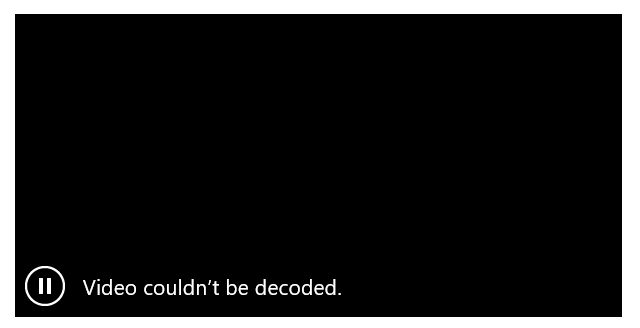
Does this happen to you? See step 4 & 5.
1. Go to Settings:
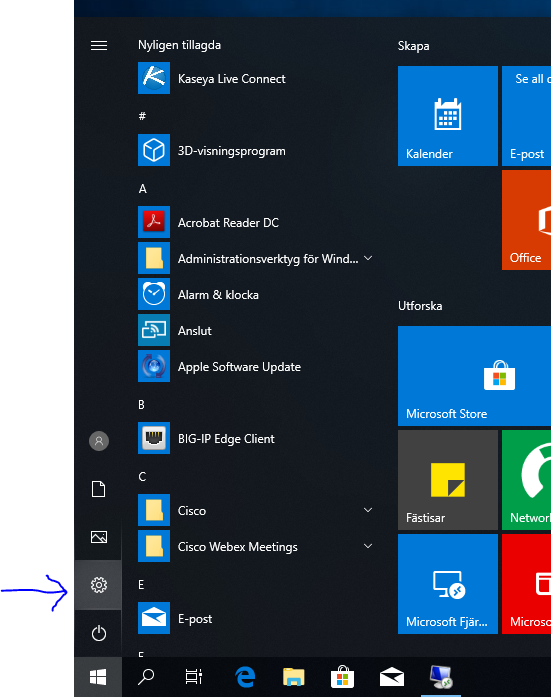
2. Go to ”Updates and security”:
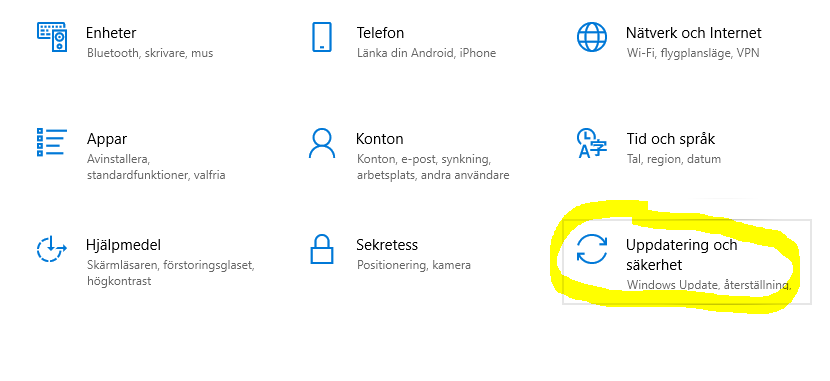
3. Search for updates:
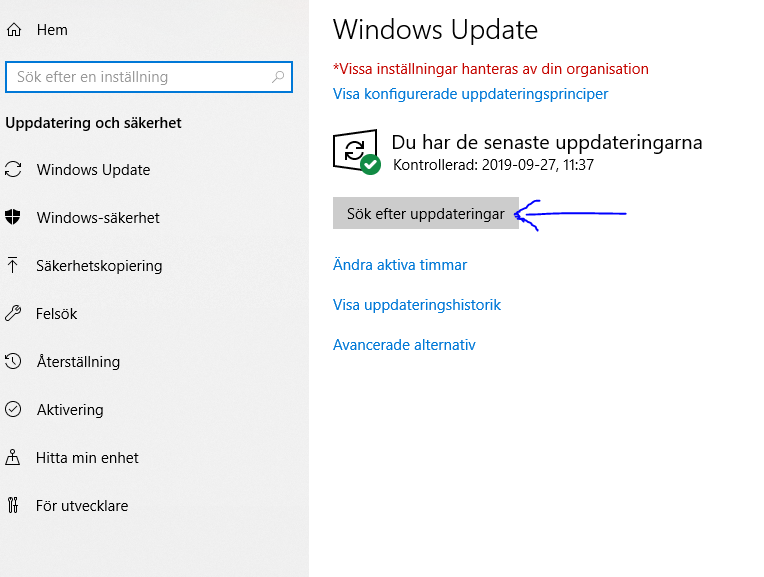
OBS! Do not let the computer get into ”sleep mode” while the computer is updated.
4. When completed a Restart-button will appear to restart the computer – please click it.